Can I combine Ethernet and my iPhone's Internet connection on my Mac? Yes, with Speedify!
With Speedify, you can easily combine an iPhone cell connection and your Ethernet connection on your Mac to improve the stability, speed, and security of your online experiences.
Step 1: Connect your Ethernet cable to your Mac
Connect an Ethernet cable between your router or modem and the Ethernet port on your Mac. In most cases, you’ll automatically connect to the internet. If your computer doesn’t have a built-in Ethernet port, try using a USB to Ethernet adapter, or a Thunderbolt to Gigabit Ethernet adapter.
Step 2: Enable Personal Hotspot on your iPhone or iPad
A Personal Hotspot lets you share the cellular data connection of your iPhone or iPad with other devices via Wi-Fi, USB, or Bluetooth.
Go to Settings > Cellular > Personal Hotspot or Settings > Personal Hotspot and flip the switch to on.
From this screen you can verify the name of the phone (which will be used as the Wi-Fi name/SSID) as well as configure the password.
NOTE: If you don't see the option for Personal Hotspot, contact your carrier to make sure that you can use Personal Hotspot with your plan.
Step 3: Connect your iPhone to your Mac via USB
Connect your iPhone or iPad to your Mac with a USB cable. If you see an alert on your iPhone or iPad that says “Trust This Computer?” tap Trust.
Next, visit System Preferences, click Network, then select iPhone USB/iPad USB from the list on the left. In the right pane deselect the “Disable unless needed” checkbox under Status.
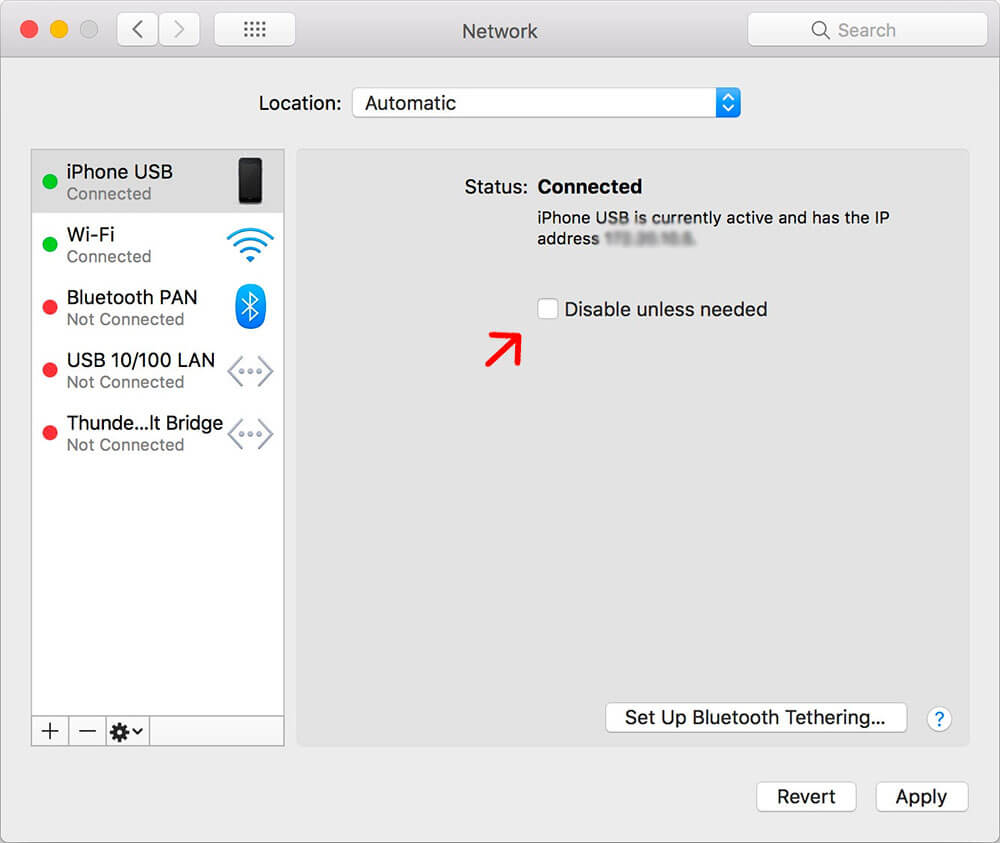
Step 4: Download and Install Speedify
Last but certainly not least, download and install Speedify. Once running, Speedify will automatically detect any available Internet connections and combine them for increased speed, security, and stability.
Need to keep several devices connected in areas with limited or spotty network coverage, like event venues, remote locations or when traveling? Get consistent and uninterrupted online activity for all your devices using Speedify's Pair & Share functionality, which allows you to share cellular data between multiple devices wirelessly.
By pairing devices, you can effectively distribute your cellular connection across them, improving overall performance, especially when other network options like Wi-Fi may be slow or unstable.
You can manage settings, view statistics, and even apply limits to individual connections by either clicking/tapping on them from the Dashboard or by navigating to the desired connection through the main Settings menu.
Speedify will work quietly in the background to optimize performance including prioritizing streaming web traffic to avoid stuttering, buffering and disconnects.
Whether at home, work, or on-the-go, Speedify is the only VPN that makes your online experiences faster, more reliable, and more secure.
Alternative: Combine Wi-Fi and Tethered iPhone on Mac Easier
Want an even easier (and wireless) way of bonding 4G / 5G cellular connections? Use the Speedify Pair & Share feature!
- Install Speedify on all devices
- Join the same Wi-Fi or local network
- Pull up the Pair & Share settings in Speedify and tap on the desired device to send an invitation to pair
- Tap accept on the other device
Once paired, both devices can share AND receive each other’s connections simultaneously. The more devices you pair with, the more connections you’ll have access to!
Traffic between devices is fully encrypted, and you always maintain full control over which devices can do what - set permissions, limits, or unpair from other devices at any time.
