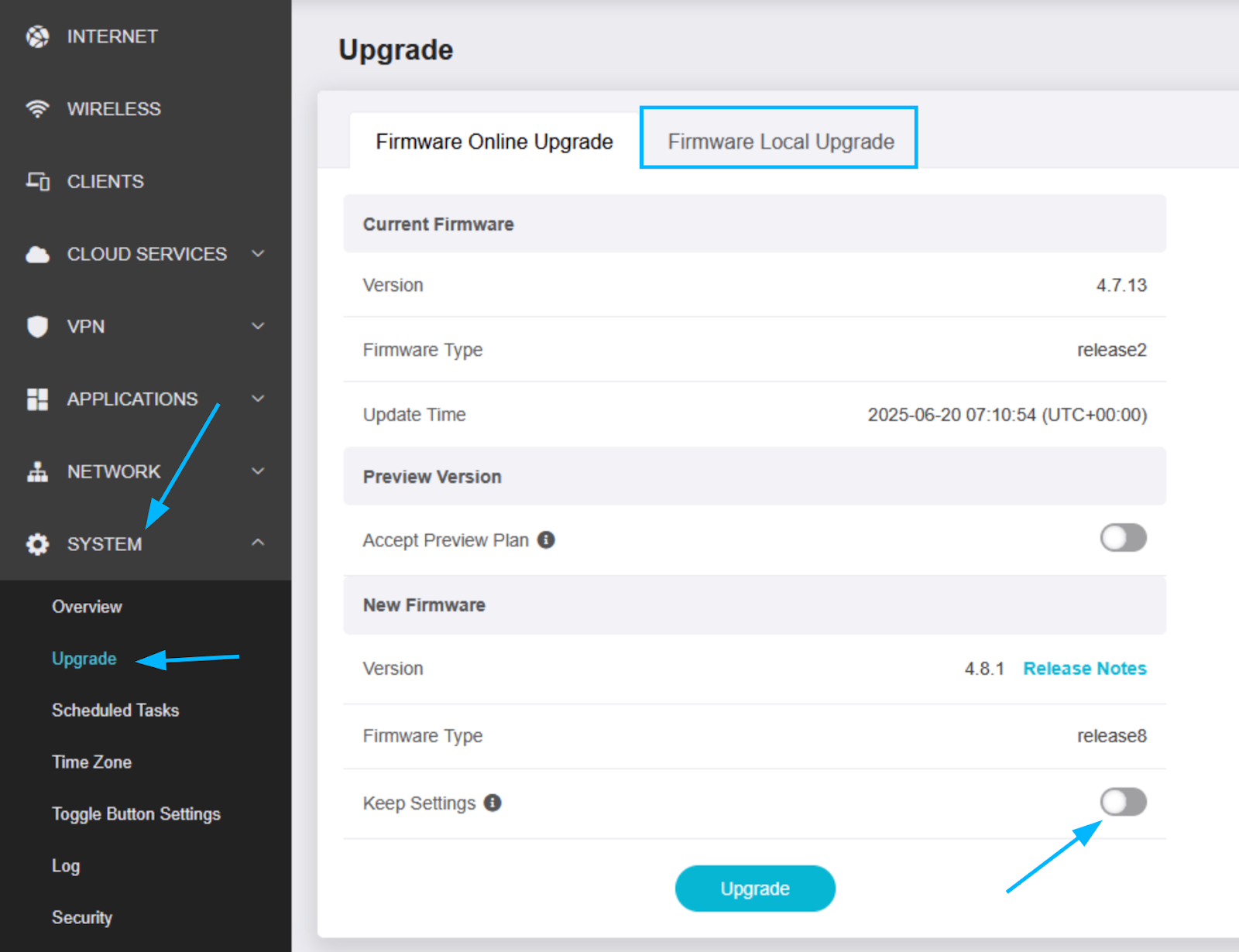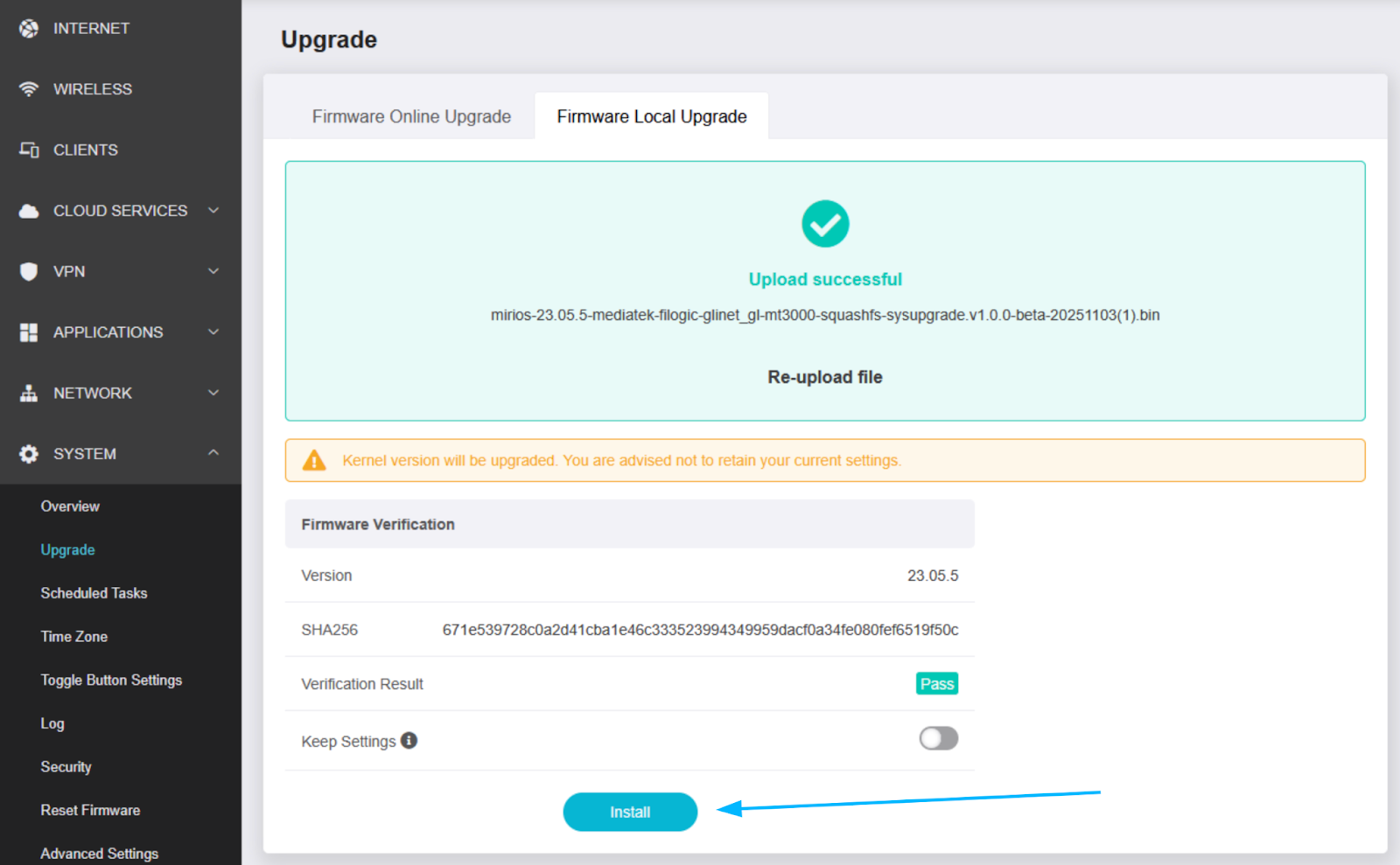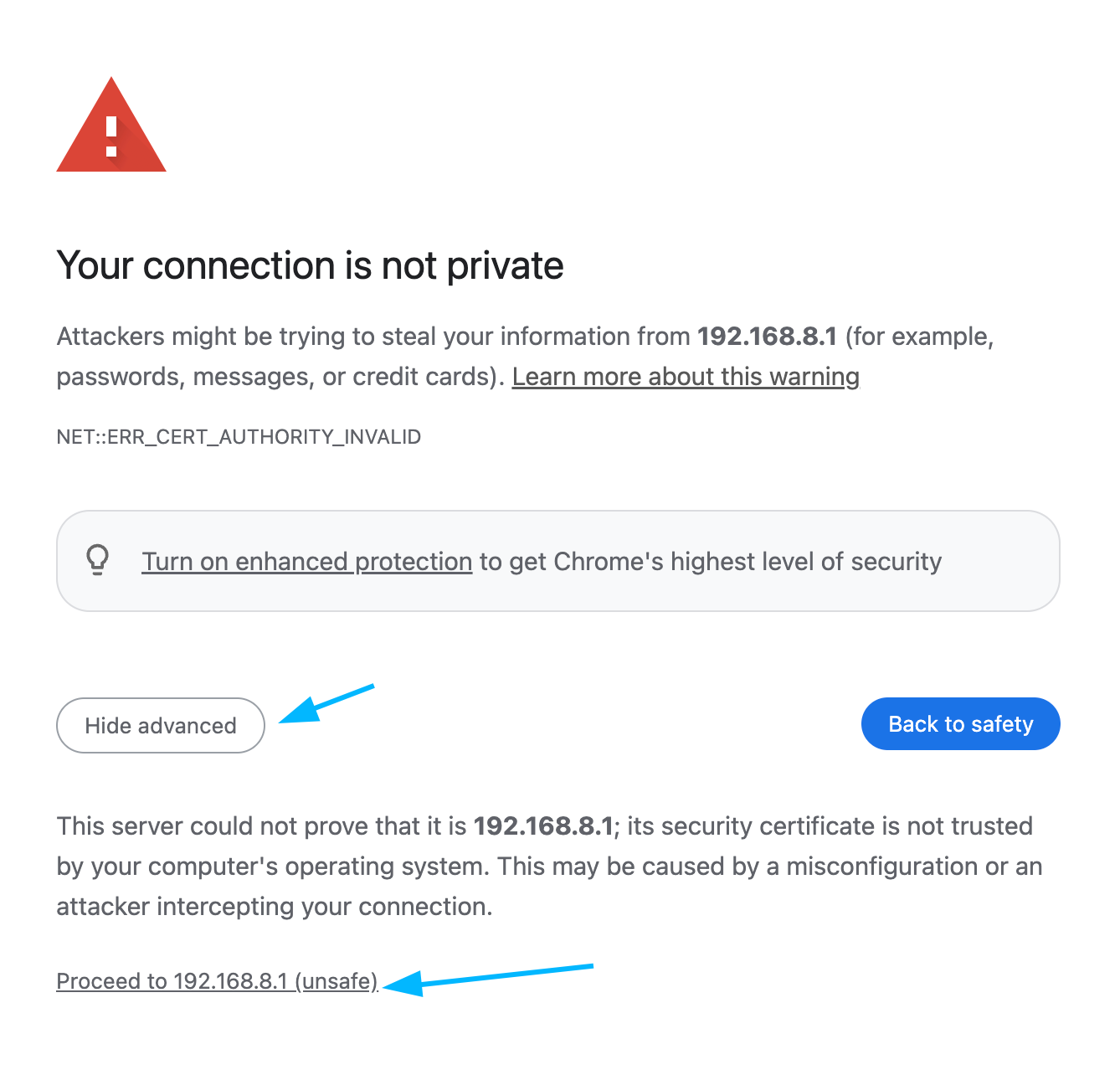How to Install MiriOS on a GL.iNet Beryl (MT3000) Router
This guide explains how to install MiriOS on the GL.iNet Beryl (MT3000) router and sign in to Speedify. Installing MiriOS allows your router to run Speedify natively, enabling channel bonding, redundant mode, and network optimization across multiple Internet connections.
Before You Begin
Make sure you have:
- A GL.iNet Beryl (MT3000) router.
- A computer with an Ethernet connection (recommended) or Wi-Fi access.
- The latest MiriOS firmware file, available at support.miri.tech/kb under the miriOS tab.
- A valid Speedify account and a Speedify router license.
Step 1: Connect to the Router
- Plug in your Beryl router and power it on.
- Connect your computer to the router using:
- Ethernet (recommended), or
- Wi-Fi (SSID: GL-MT3000-XXXX, default range: 192.168.8.x). The password information is printed on the underside of the router itself.
Step 2: Access the Admin Panel
- Open a browser such as Chrome or Firefox.
- Go to http://192.168.8.1.
- If this is your first time setup:
- Create a new Admin password and click Next.
- If already configured:
- Enter your Admin password to log in.

Step 3: Install MiriOS Firmware
- In the left menu, select System > Upgrade.
- Under Firmware Update, choose Firmware Local Upgrade.
Make sure Keep Settings is disabled.
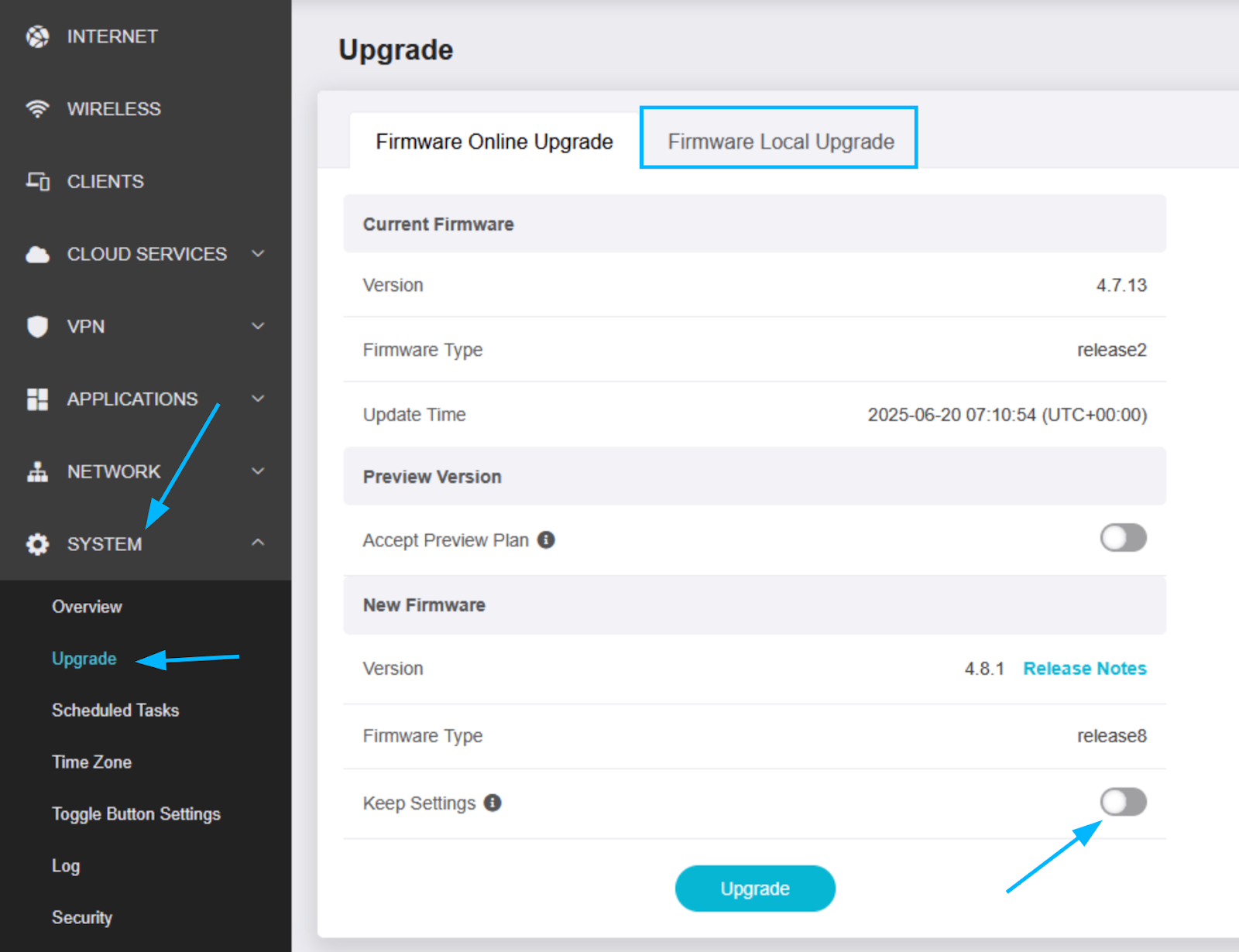
- Drag and drop the MiriOS firmware file you downloaded earlier.
Click Install and wait for the process to complete.
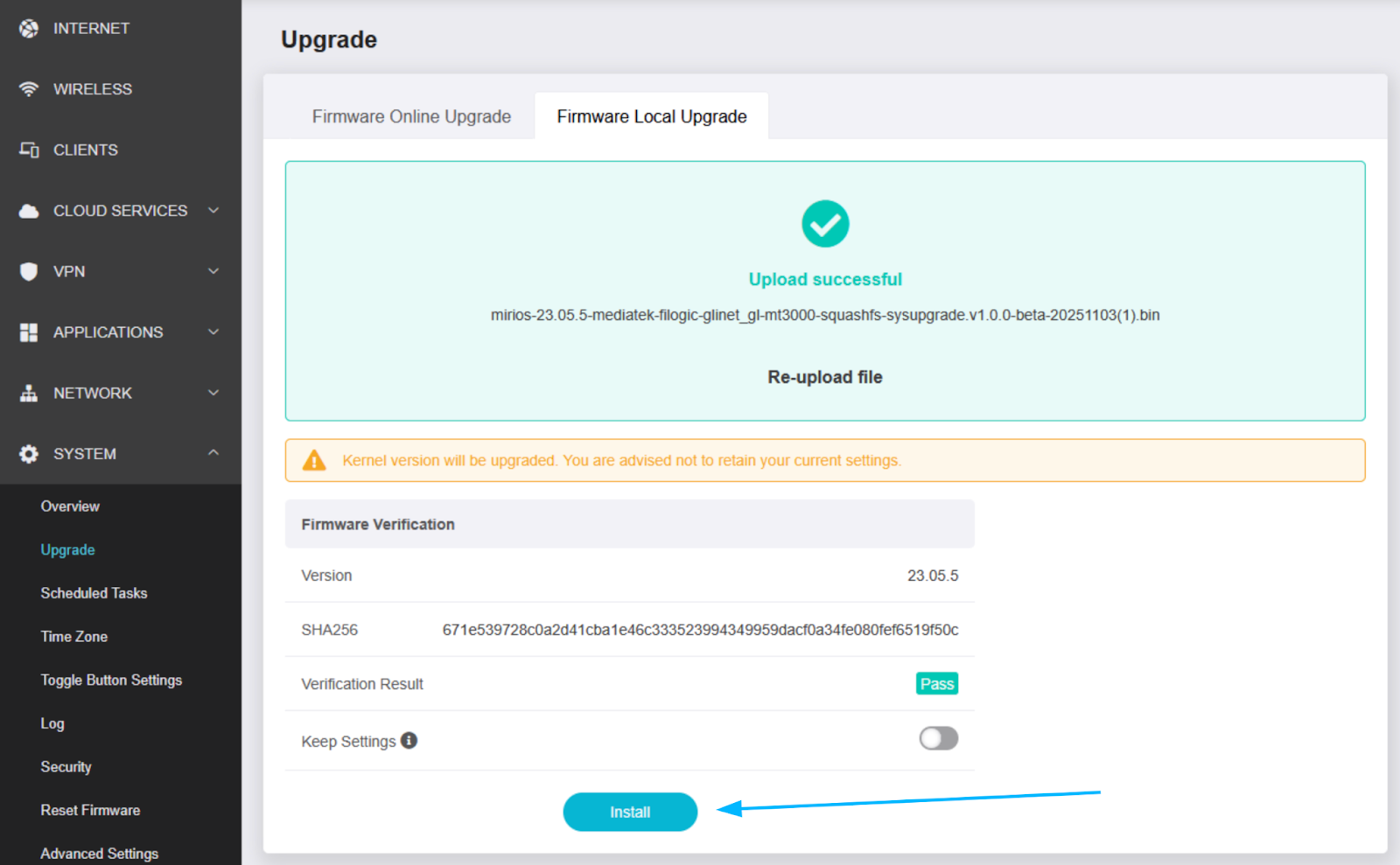
⚠️ Do not power off the router during installation.
Step 4: Log In to MiriOS
If you are accessing the router over Wi-Fi, the password will now return to the factory password (the one on the sticker on the bottom of the router).
- After the upgrade, your browser may show a security warning.
Click Advanced > Accept & Continue.
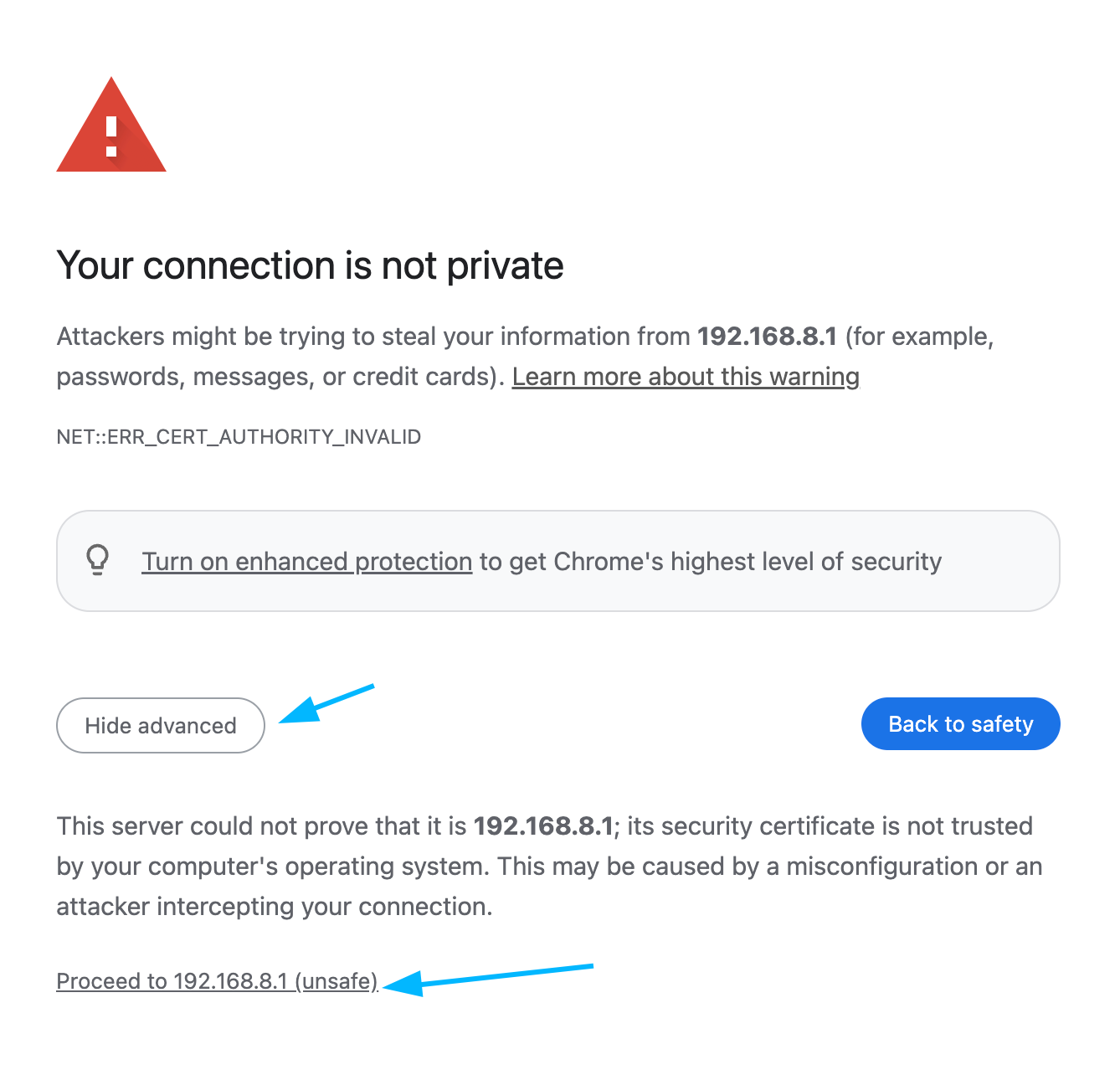
- Log in with:
Username: root Password: password
- Change your password immediately after login for security.
Step 5: Sign In to Speedify
- In the MiriOS dashboard, locate the Speedify section.
- Sign in using your Speedify username and password.
- If you don’t have an account, create one at miri.speedify.com/create.
- When prompted, activate your Speedify router license.
- MiriOS devices include a 90-day trial license.
Learn more about router licenses in What Is a Speedify Router License?.
Once signed in, Speedify will start bonding your available Internet connections for better performance and reliability.
Step 6: Join the MiriOS Beta Program (Optional)
You can help improve MiriOS by joining the Beta Testing Group:
- Visit forum.miri.tech
- Sign up to provide feedback and report issues.
- Active contributors will receive a one-year Speedify license as thanks for participation.