Connecting a Mac to the Internet via Wired Ethernet
Connecting your Mac to a wired Ethernet internet connection is easy. In this article, we are going to walk you through the steps.
Step 1: Some older Macs come equipped with an Ethernet port, but most will require you to use either a Thunderbolt-to-Ethernet or USB-to-Ethernet adapter. Once you have connected your Ethernet cable to your laptop, plug the other end into your modem or router.
NOTE: macOS or OS X can be restrictive. Some users will find issues adding connections to their mac. In these cases, get in touch with your network adapter manufacturer for further support.
In most cases, you will connect to the internet automatically. If not, proceed as follows.
Step 2: Click the Apple menu and select System Preferences; then click Network.
Step 3: Select the Ethernet connection from the list on the left, keeping in mind that it may be named according to the adapter you are using.
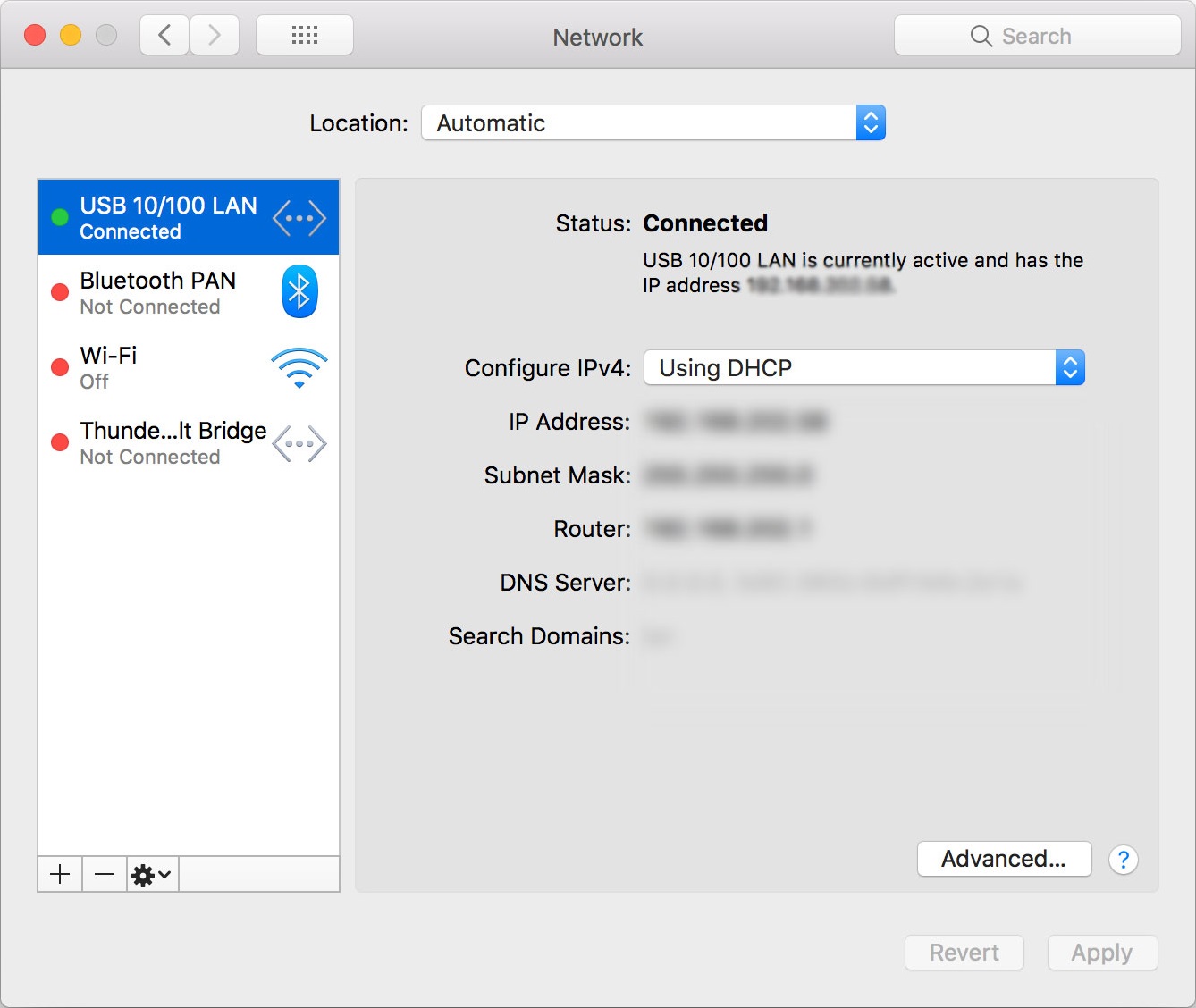
Step 4: Click the Configure IPv4 pop-up menu and choose your ISP’s recommended configuration method.
Step 5: Under Advanced, click DNS. Then add a DNS server using the + button. Enter the IP address of your ISP’s DNS server.
Step 6: Click Apply to activate these settings.
Did you know - you can combine multiple Internet connections at once on your device instead of just switching between them? You get more reliable Internet connectivity - learn how to do that with Speedify.
