Android Bluetooth Tethering Setup on macOS
Note: This article was written for an older version of macOS, in macOS Monterey and above Apple removed support for Bluetooth Tethering.
Tethering your Android phone to your Mac using Bluetooth is easy. In this article, we are going to walk you through the steps, so you can use your Android's internet connection on your Mac. This is necessary if you wish to bond your Android's 4G/LTE or Wi-Fi connection to your Mac's Wi-Fi or Ethernet connection. However, while Bluetooth is a convenient and wireless way to get internet from your Android phone to your Mac, it is limited to 1 Mbps (Bluetooth 4) or 2 Mbps (Bluetooth 5). If you have fast LTE speeds on your phone, you might get better results with USB or Wi-Fi tethering. Note that Apple removed Bluetooth tethering in macOS Monterey and newer versions.
With that said, here's how to get started.
Step 1: Turn on your Android's Personal Hotspot. To do this, open the Settings app and tap More... Then choose Tethering & Mobile Hotspot. Finally, toggle the Bluetooth tethering switch on.
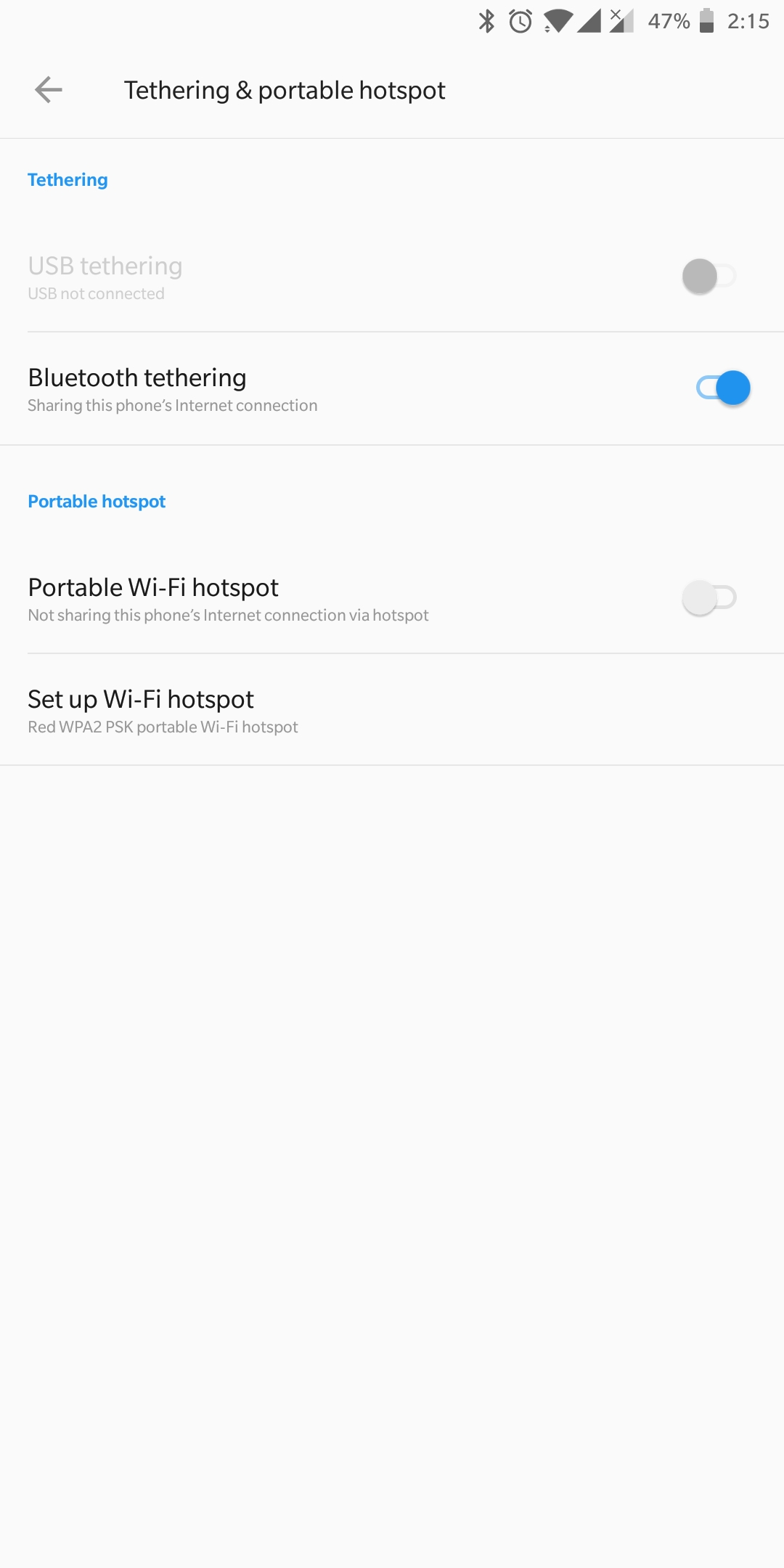
Step 2: Next, pair your Android device and Mac. You can do this by going to System Preferences > Bluetooth. Then, select your Android from the pane that appears. Also, take this opportunity to ensure that your Mac’s Bluetooth is turned on.

Step 3: Now it’s time to get you connected! Open System Preferences on your Mac. Then click Network and select Bluetooth. If you don’t see your Android phone, click to add it. Finally, click Connect.

Did you know - you can combine multiple Internet connections at once on your device instead of just switching between them? You get more reliable Internet connectivity - learn how to do that with Speedify.
Have a newer Mac, or the Bluetooth connection is not fast enough? Try Speedify's Pair & Share feature!
Speedify's Pair & Share is a unique cellular sharing feature that allows you to easily share Cellular connections back and forth between multiple Speedify users on the same local network, without the need for additional cables or adapters, AND it's definitely faster than sharing over Bluetooth as your connection over Pair & Share can be up to 10 Mbps.
The feature works almost like a turbocharged personal hotspot, but instead of just one device sharing its connection with another, once paired, both devices can share and receive each other’s connections simultaneously. The more devices you pair with, the more connections you’ll have access to!
And of course, the traffic between devices is fully encrypted, and you always maintain full control over which devices can do what - and can set permissions, limits, or unpair from other devices at any time.
Pair your Android phone to your Mac, and share its Cellular connection so you could enjoy better speeds and added stability on your Mac!
