iPhone Wi-Fi Tethering Setup on macOS
Tethering your iPhone to your Mac via Wi-Fi (so that you can use its internet connection) is the easiest way to get connected on your Mac. In this article, we will walk you through the steps.
Step 1: Turn on your iPhone’s Personal Hotspot. To do this, open the Settings app and tap Personal Hotspot. Then toggle the switch on.
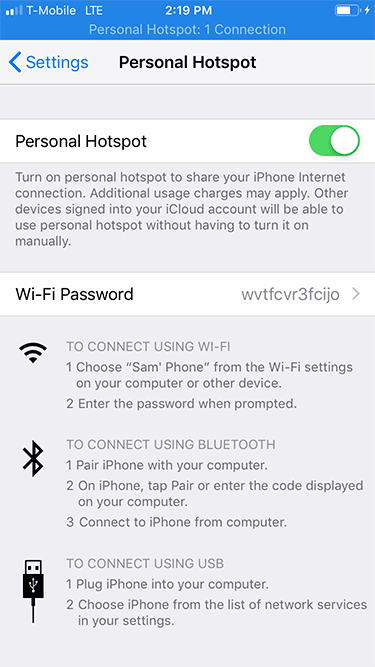
Step 2: On your Mac, make sure Wi-Fi is on (click on the Wi-Fi icon and select Turn Wi-Fi On). Then, click the Wi-Fi icon in the menu bar. The Wi-Fi drop down will have a special section for Personal Hotspots - choose the network of your personal hotspot.

By default, you should see the Wi-Fi icon in menu bar, but if you don't, you can openNetwork via System Preferences on your Mac and make sure that Show Wi-Fi status in the menu bar is checked.

Step 3: Enter the password for the personal hotspot which you set on your iPhone, then click Join.

Step 4: To confirm that you're connected to the iPhone's personal hotspot, check the two links icon in the menu bar.

