iPhone USB Tethering Setup on macOS
Tethering your iPhone to your Mac using a USB cable (so that you can use its internet connection) is easy. In this article, we will walk you through the steps.
Step 1: Turn on your iPhone’s Personal Hotspot. To do this, open the Settings app and tap Personal Hotspot. Then toggle the switch on.
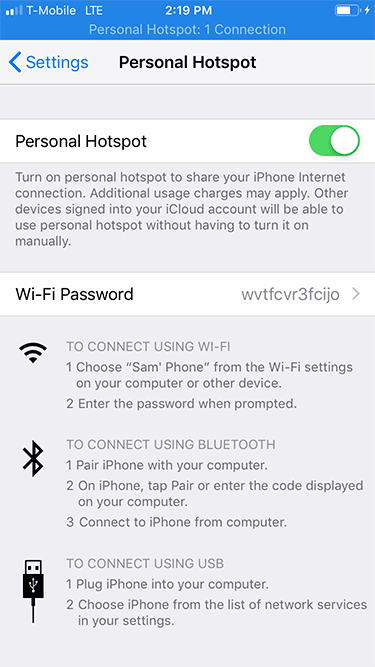
Step 2: Ensure that you have the latest version of iTunes installed on your computer.
Step 3: Connect (or “tether”) your iPhone to your Mac using a USB cable. When you do this, iTunes should immediately recognize your device. If an alert appears asking if you “Trust this Computer,” click Trust.
NOTE: If Speedify is running on your computer, just wait a moment for it to recognize the tethered iPhone. If you're trying to use it without Speedify, continue to Step 4. for macOS Monterey and below or Step 5. for macOS Ventura and above.
Step 4: Now it’s time to get you connected! Open System Preferences on your Mac. Then click Network and select iPhone USB. If you don’t see it, click to add it. If you are already connected to Wi-Fi (or another connection), your Personal Hotspot connection might not activate until you uncheck “Disable unless needed” under Status.
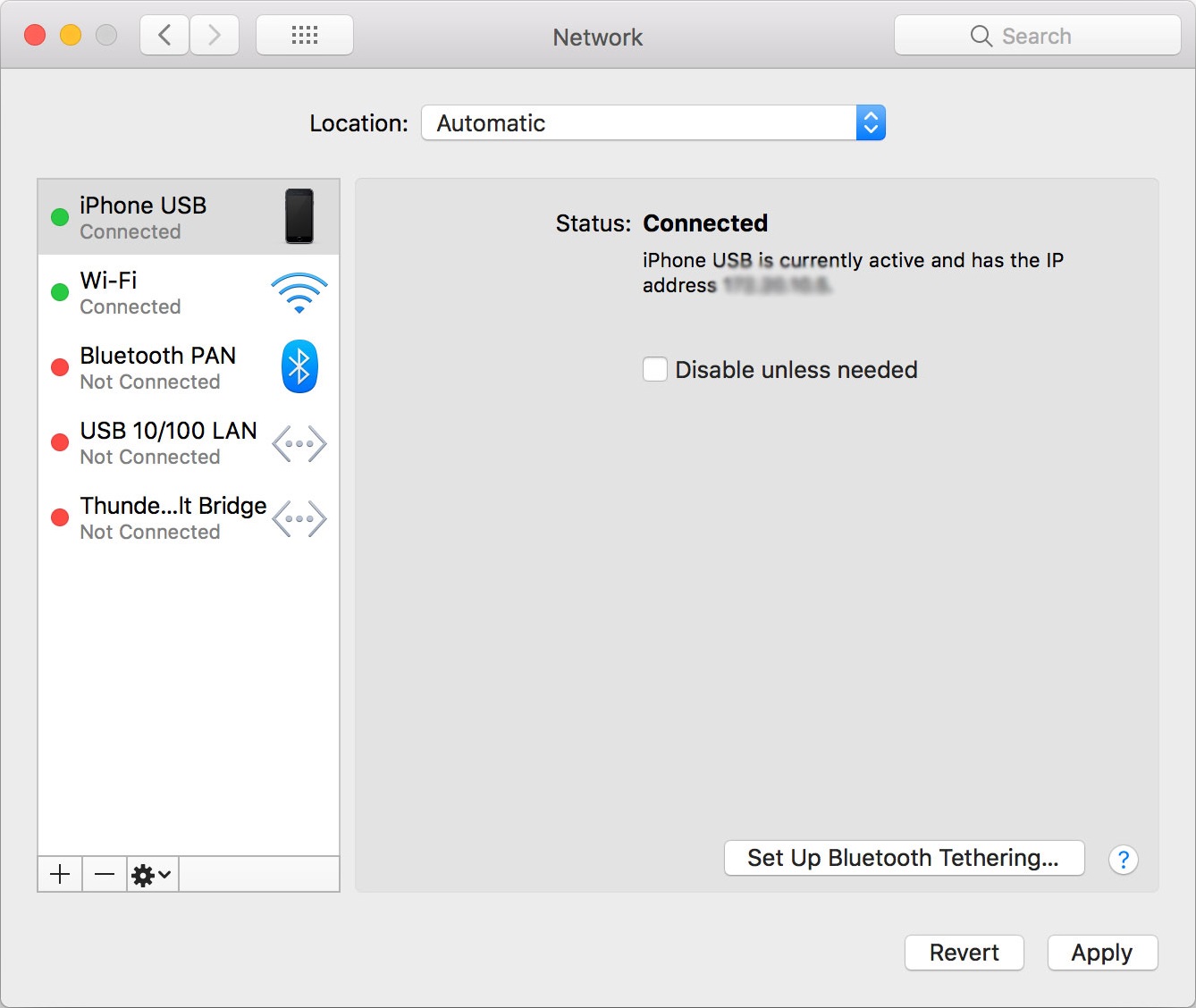
Step 5. Open System Preferences on your Mac. Then click Network, select your iPhone, and then under Details make sure to toggle OFF the Disable Unless Needed option.

Did you know - you can combine multiple Internet connections at once on your device instead of just switching between them? You get more reliable Internet connectivity - learn how to do that with Speedify.
