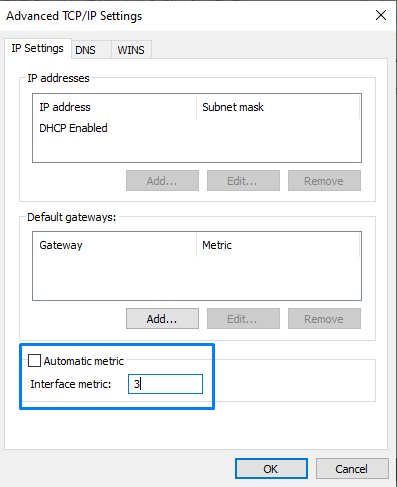How do I fix slow DNS resolution on Windows when using Speedify?
On a few computers, users have reported that when loading a webpage, resolving DNS takes longer than it should when Speedify’s DNS leak protection feature is enabled.
The problem with slow DNS when DNS leak protection is enabled is that Windows is assigning a lower interface metric to one of you other adapters and trying to resolve DNS over that particular adapter before Speedify, even if, thanks to our DNS leak protection, Speedify is now the only way to the Internet.
One way to resolve this is to switch off the DNS leak protection in Speedify however this is not something we recommend. A better solution is to adjust Speedify to have a lower interface metric by following these instructions:
- Head to the Network Connections section in Control Panel (you can also search for Network Connections from the Windows Start menu)
- Right-click on the Speedify Virtual Adapter and select Properties:
- Select Internet Protocol Version 4 (TCP/IPv4) and click Properties.
- Set Obtain IP address automatically and click on Advanced.

- Uncheck the Automatic metric. We suggest setting Speedify to 3. That should be lower than anything else, unless you manually set something to lower, which we don’t recommend.
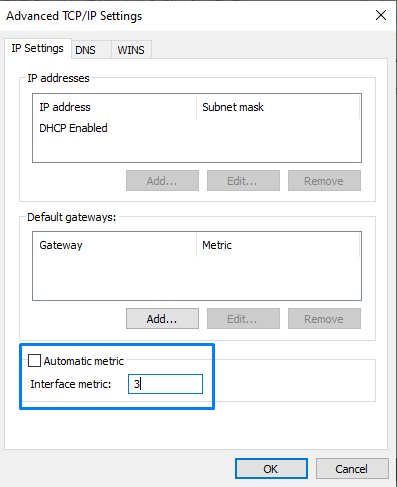
- Click OK on all the windows and restart your computer so that the changes can take effect.
That's all you need to do, now Windows will send DNS requests over Speedify first, as long as Speedify is connected.